Identifying the signs of corrupted BIOS. the BIOS (Basic Input/Output System) plays a crucial role, akin to the heartbeat of your system. It’s the firmware responsible for initializing hardware components and facilitating communication between your operating system and hardware during startup. Essentially, it’s the bridge that ensures your computer boots up smoothly and runs efficiently.
However, just like any other aspect of technology, BIOS isn’t immune to issues. One of the most concerning problems users may encounter is BIOS corruption. When BIOS becomes corrupted, it can lead to a plethora of issues, ranging from minor inconveniences to severe system failures. Understanding the signs of corrupted BIOS is important for maintaining the stability and functionality of your computer.
In this article, we’ll walk you through the five common signs that indicate your BIOS might be corrupted. By familiarizing yourself with these indicators, you’ll be better equipped to troubleshoot and address BIOS-related issues efficiently, ensuring the optimal performance and longevity of your computer system. So, let’s dive in and explore these telltale signs together.
Table of Contents
What is a corrupted BIOS?
A corrupted BIOS, or Basic Input/Output System, refers to a situation where the firmware that initializes and controls hardware components within your computer becomes damaged or altered in a way that disrupts its normal functioning. Think of it as a glitch in the system’s fundamental software, causing a cascade of issues that can affect the overall performance and stability of your computer.
Malicious software attacks, hardware failures, power surges, and unsuccessful BIOS updates are just a few of the causes of BIOS corruption. A corrupted BIOS might act erratically or fail to carry out its basic duties, which can cause the user to experience many issues.
To put it briefly, a damaged BIOS can interfere with the system’s ability to start up, freeze, or crash the system, and even render some devices inoperable. Thus, it’s critical to recognize the early warning indications of BIOS corruption and take the necessary action to resolve the problem before it becomes worse.
To properly troubleshoot and resolve related issues and ultimately ensure the smooth operation and durability of your computer system, you must first understand what a corrupted BIOS implies.
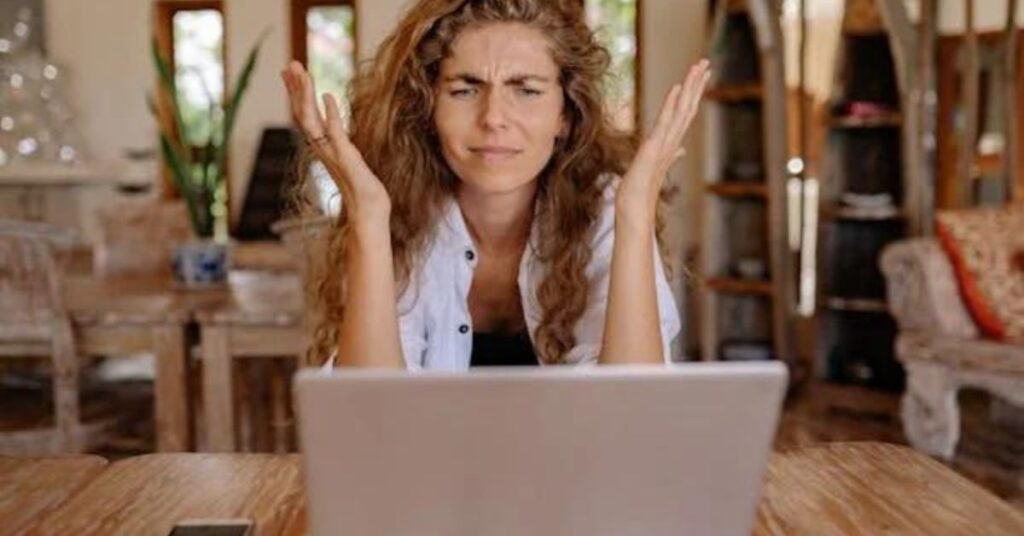
Sign 1: Failure to boot
One of the most apparent signs of a corrupted BIOS is the frustrating experience of your computer failing to boot up properly. When you press the power button, instead of the familiar startup process, you may be met with a blank screen or an error message indicating that the system cannot initiate.
This failure to boot can occur for several reasons related to BIOS corruption. For instance, if the BIOS firmware is damaged or altered, it may struggle to initialize the essential hardware components required for the boot process. As a result, your computer gets stuck in a loop, unable to progress beyond the initial startup phase.
Moreover, you might encounter specific error messages or prompts on the screen, such as “BIOS Corrupted” or “Boot Device Not Found,” signaling that the BIOS is unable to carry out its functions correctly.
Sometimes the inability to boot happens just sometimes, which makes figuring out what’s wrong all the more difficult. But, no matter how often it happens, having trouble getting your computer to boot up is a certain sign that your BIOS might be compromised.
It’s critical to resolve the BIOS corruption as soon as this indication appears. This could entail trying to update or reset the BIOS firmware, going back to the factory settings, or, if required, contacting a qualified expert for help.
You can take proactive measures to troubleshoot and address the issue, restoring your computer’s functionality and guaranteeing uninterrupted operation, by identifying the inability to boot as a possible indicator of BIOS corruption.
Further reading: What happens if there is no BIOS?
Sign 2: Unusual behavior in BIOS setup utility
The BIOS Setup Utility lets users adjust several hardware and system functionality settings. It is often accessed by pressing a certain key (such as F2 or Del) during the boot process. This utility may behave strangely when the BIOS becomes corrupted, pointing to possible problems.
Experiencing odd behavior or anomalies when using the BIOS Setup Utility is a common indicator of BIOS corruption. This might consist of:
- Missing or Incorrect Settings: Upon entering the BIOS Setup Utility, you might find that certain settings appear to be missing or incorrectly configured. This could include settings related to the CPU, memory, storage devices, or boot order.
- Inability to Save Changes: When attempting to modify settings within the BIOS Setup Utility, you may encounter difficulties saving changes. Despite making adjustments, the BIOS may fail to retain these changes upon exiting the utility or restarting the system.
- Error Messages: You might encounter error messages or warnings within the BIOS Setup Utility, indicating issues with firmware integrity or configuration. These messages may provide insights into the nature of the problem and help pinpoint potential areas of concern.
- Sluggish Performance: In some cases, BIOS corruption can manifest as sluggish performance or unresponsiveness within the BIOS Setup Utility. Navigating menus and making changes may feel slower than usual, reflecting underlying issues with firmware stability.
- Unexpected Behavior: Overall, you may observe unexpected behavior or inconsistencies within the BIOS Setup Utility that deviate from the norm. These anomalies serve as red flags, signaling the possibility of BIOS corruption.
When confronted with unusual behavior in the BIOS Setup Utility, it’s essential to proceed with caution and investigate the underlying cause. While such behavior may indicate BIOS corruption, it could also stem from other factors such as hardware malfunctions or software conflicts.

Sign 3: Random system crashes or freezes
Imagine you’re in the middle of an important task on your computer when suddenly, without any warning, the screen freezes, and you find yourself staring at an unresponsive display. This frustrating scenario is a common symptom of BIOS corruption that manifests as random system crashes or freezes.
When your computer experiences random crashes or freezes, it’s like hitting a roadblock while driving; everything comes to a sudden halt. You may be working on a document, watching a video, or browsing the web when the screen freezes, and the computer becomes completely unresponsive. Sometimes, you might even encounter the dreaded “blue screen of death” (BSOD), indicating a critical system error.
These crashes or freezes can occur seemingly out of nowhere, disrupting your workflow and potentially causing data loss if you haven’t saved your work. They often occur unpredictably and may not be linked to any specific action or program running on your computer.
The underlying cause of these random crashes or freezes can often be traced back to BIOS corruption. When the BIOS is corrupted, it can lead to instability in the system, causing it to crash or freeze unexpectedly. It’s like the foundation of a building becoming weak; eventually, the entire structure becomes shaky and prone to collapse.
Further reading: Can BIOS affect the motherboard?
Sign 4: Peripheral issues
Have you ever plugged in a USB device, only to find that your computer doesn’t recognize it? Or perhaps you’ve experienced problems with your network adapter, making it impossible to connect to the internet. These frustrating scenarios are often indicative of peripheral issues stemming from BIOS corruption.
When the BIOS becomes corrupted, it can affect the way your computer interacts with peripheral devices such as USB drives, external hard drives, printers, or network adapters. You might encounter the following issues:
- USB Device Recognition Problems: Upon connecting a USB device to your computer, you may find that it is not detected or recognized properly. This could result in error messages indicating that the device is malfunctioning or not recognized by the system.
- Unstable USB Connections: Even if a USB device is initially recognized, you might experience unstable connections or intermittent disconnections. This can lead to data transfer errors, device malfunctions, or system instability.
- Network Connectivity Issues: BIOS corruption can also affect the functioning of network adapters, resulting in difficulties connecting to the internet or local network. You may encounter errors indicating limited or no connectivity, making it challenging to access online resources or communicate with other devices.
- Peripheral Malfunctions: In severe cases of BIOS corruption, peripheral devices may experience malfunctions or erratic behavior. This could include printers failing to print correctly, scanners producing distorted images, or external monitors displaying flickering or distorted visuals.
These peripheral problems can seriously interfere with your productivity and workflow, as well as affect the functionality of critical hardware parts. Even while at first they might seem like unique issues with specific devices, they frequently indicate underlying BIOS corruption.
It is imperative to identify and fix the underlying cause of BIOS corruption before attempting to remedy any peripheral issues that may arise. This could entail diagnosing specific peripheral device problems, changing the BIOS firmware, or checking for hardware compatibility problems.

Sign 5: BIOS beep codes
Picture this: you turn on your computer, but instead of the familiar startup sound, you’re greeted by a series of mysterious beeps emanating from your system. These beeps, known as BIOS beep codes, are like secret messages from your computer, indicating potential problems with its hardware components or firmware.
The system uses BIOS beep codes as a means of signaling issues that occur during booting. The BIOS uses beeps to indicate different kinds of errors or faults, which makes it easier for technicians and users to troubleshoot issues.
How it works: when you turn on your computer, the BIOS performs a series of checks on its hardware components, such as the CPU, memory, and graphics card. If it encounters an error during these checks, it emits a sequence of beeps to alert you to the problem.
For example, a single short beep followed by two long beeps might indicate a problem with the graphics card, while a continuous series of short beeps could signal a memory error. The exact meaning of each beep code can vary depending on the BIOS manufacturer and model, so it’s essential to refer to your computer’s documentation or online resources for specific information.
It’s important to pay attention to the pattern and duration of the beeps when you encounter BIOS beep codes, as they can offer important hints regarding the severity of the issue. You can ensure your computer runs smoothly by troubleshooting and resolving firmware or hardware issues by accurately recognizing and interpreting these beep codes.
Final thoughts
A corrupted BIOS can cause several problems, from peripheral malfunctions to boot failures. You may prevent problems and get your computer working again by being aware of the common indicators of BIOS corruption, which include peripheral problems, unpredictable system crashes or freezes, inability to boot, odd behavior in the BIOS setup application, and BIOS beep codes. When you recognize these symptoms, you can take appropriate action to address BIOS corruption, preserving the longevity and smooth functioning of your computer system. This action may include updating firmware, resetting the BIOS settings, or consulting a specialist.
