Explore the secret to realizing the full potential of your computer by using our “How to Update Chipset Drivers” guide. Dive into your system’s core, where the motherboard manages the smooth interaction of key parts such as the CPU and memory. Learn about the importance of chipset drivers and how they affect system performance directly. Upgrade your computer experience right now!
Table of Contents
How important are chipset drivers?
A computer system’s smooth functioning depends heavily on chipset drivers. These drivers are necessary for the motherboard to enable the effective flow of data by serving as the pivotal point for communication. The central processing unit (CPU), and other crucial components. Tasks and applications operate seamlessly when the chipset is operating at peak efficiency.
Any delay in updating the chipset drivers can cause instability in the system, which will lower performance as a whole. Given their integral role in maintaining the harmony of hardware interactions, staying vigilant about chipset driver updates is crucial for maximizing the capabilities of your computer and preventing potential issues that may arise from outdated or incompatible drivers.
Why do you update chipset drivers?
To guarantee that the motherboard and CPU—two of your computer’s most important components—communicate with each other, you must update the chipset drivers. Consider it as giving these components a common language so they can communicate with one another.
Frequent updates aid in bug fixes, performance enhancements, and better compatibility with newly released software. Updates should not be neglected as this may result in bugs, sluggish performance, and possible system problems. It’s similar to performing a tune-up on your computer to keep everything operating at peak performance.
Further reading: How to check motherboard drivers?
How to update chipset drivers using a tool?
Updating chipset drivers using a tool is a hassle-free process. Follow these simple steps:
- Download a Trusted Tool: Choose a reputable automatic driver updater tool. We recommend tools like CCleaner Professional.
- Install the Tool: After downloading, install the tool on your computer. The installation process is usually straightforward.
- Launch the Tool: Open the tool and look for the option to update drivers. In CCleaner Professional, this is often labeled as “Driver Updater.”
- Scan for Outdated Drivers: Initiate a scan within the tool. It will search your system for outdated drivers, including the chipset driver.
- Review and Update: The tool will present a list of outdated drivers. Review the list and proceed to update them, usually with a simple click.
- Follow Tool Instructions: Follow any on-screen instructions provided by the tool during the update process.
- Complete the Update: Once the update is complete, restart your computer if required. Your chipset driver and other drivers should now be up to date, contributing to a more efficient system.
Features of the Recommended Tool
Easy to Use
The recommended tool, such as CCleaner Professional, boasts user-friendly features. With a simple interface, users can effortlessly navigate through the driver updating process. No technical expertise is required – just a few clicks to ensure your drivers are up to date.
Extensive Driver Database
What sets this tool apart is its extensive driver database. With access to over 25 million drivers, it comprehensively covers various device manufacturers and types. This ensures that it can identify and update a wide range of drivers, including those for video cards, printers, and more.
Trusted Brand
Trust is essential when it comes to tools that impact your system’s performance. CCleaner, the brand behind the recommended tool, is a trusted name in PC optimization. With over 2.5 billion downloads worldwide, it has earned a reputation for reliability and effectiveness. Choosing a tool from a reputable brand adds a layer of assurance to the driver updating process.
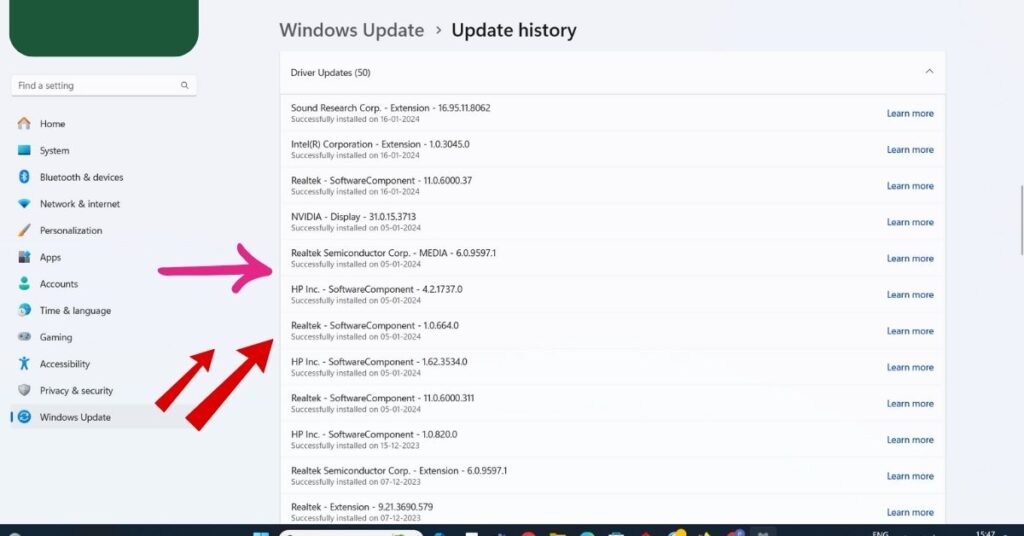
Manual update chipset drivers on Windows 10
1: Accessing Device Manager
To begin the manual update, right-click on the “Start” menu. From the options, select “Device Manager.” This opens a window displaying various hardware categories.
2: Navigating to System Devices
Locate and click the drop-down arrow next to the “System Devices” category within Device Manager. This reveals a list of components related to system functionality.
3: Updating Chipset Driver:
1: Searching Automatically for Updates
Right-click on the specific chipset you want to update and select “Update driver.” Opt for the “Search automatically for updated driver software” option. Windows will scan for newer versions and guide you through the installation if found.
2: Checking the Manufacturer’s Website
If Windows doesn’t find a newer driver, visit the motherboard manufacturer’s website to confirm the latest version. Download and install it following the provided instructions. This step ensures you have the most up-to-date chipset driver, as Windows may not always have the latest version available.
Benefits of updating chipset drivers
Updating chipset drivers comes with several noteworthy benefits:
- Enhanced System Stability: Keeping chipset drivers up to date ensures stable communication between crucial components like the motherboard and CPU. This stability prevents system crashes and unexpected errors.
- Improved Performance: Updated drivers often include optimizations that enhance the overall performance of your computer. This can lead to faster processing speeds, quicker data transfers, and a more responsive system.
- Compatibility with New Software: As software evolves, updated chipset drivers ensure compatibility with the latest applications and programs. This is crucial for running newer software without encountering issues.
- Bug Fixes and Security Patches: Updates often address bugs and vulnerabilities in previous driver versions, providing essential security patches. Regular updates contribute to a more secure computing environment.
- Optimal Hardware Functionality: Updated chipset drivers unlock the full potential of your hardware components, ensuring they operate at their best. This is particularly important for components like graphics cards, audio cards, and other peripherals.
- Prevention of System Glitches: Outdated drivers can lead to system glitches and erratic behavior. Regular updates help prevent these issues, offering a smoother and more reliable user experience.
- Compatibility with New Hardware: If you’ve added new hardware to your system, updated chipset drivers often include support for the latest devices, ensuring seamless integration and functionality.
Risk of manually updating chipset drivers
1: Potential System Breakdown:
Manually updating chipset drivers carries the risk of installing incorrect or incompatible versions. This can lead to system breakdowns, rendering your computer unusable. The complexity of driver installations requires precision, and any error in the process may have severe consequences.
2: Microsoft’s Analysis of Driver-Related Crashes:
According to Microsoft’s analysis, a significant portion (70%) of blue screens and system crashes are attributed to issues related to device drivers. Manually updating drivers, if not done accurately, increases the likelihood of encountering such crashes, disrupting the stability and functionality of your system. Automated tools are recommended to mitigate this risk and ensure a smoother updating process.
Conclusion
In conclusion, keeping your computer system functional and healthy requires updating the chipset drivers. Current drivers are necessary for the motherboard, CPU, and other components to communicate with each other. Although updating drivers manually carries some risk in terms of possible system crashes and malfunctions, using an automatic driver updater tool like CCleaner Professional turns out to be a safer and more practical choice.
The tool is a great option because of its user-friendly interface, large driver database, and support from a reputable brand. For a reliable, fast, and secure computing experience, chipset driver updates must be prioritized, regardless of whether you select automated or manual updates.
Frequently Asked Questions
How often should I update chipset drivers?
It’s advisable to check for updates periodically, especially when experiencing system issues, adding new hardware, or installing new software. Regular updates contribute to a stable and optimized computing environment.
What is the advantage of using an automatic driver updater tool?
Automatic tools are easy to use, have extensive driver databases covering various devices, and come from trusted brands. They streamline the updating process, reducing the risk of errors and ensuring all drivers are current.
