Have you ever encountered the infamous Blue Screen of Death (BSOD) on your computer? If so, you know the sinking feeling that comes with it – a sudden crash, a cryptic error message, and the realization that something is amiss in your digital realm. The BSOD is a red flag, a signal that your system has hit a critical error. But what causes this virtual meltdown?
One typically looks at the part hardware plays in these problematic situations in an attempt to solve the unknowns about the Blue Screen of Death. Today, we focus on a vital issue Can the motherboard cause a blue screen? We’re going to explore the complex world of hardware to see if the motherboard is, in fact, the cause of your system’s problems.
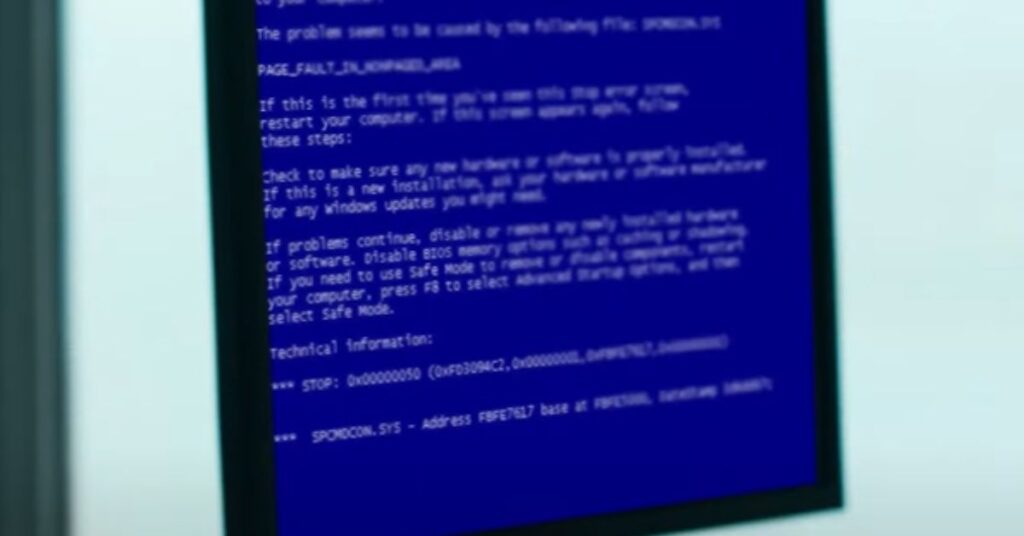
Table of Contents
The Basics of Blue Screen Errors
Before we delve into the motherboard’s potential role in causing blue screen errors, let’s take a moment to understand the basics of the notorious Blue Screen of Death (BSOD). The BSOD is essentially a safety net woven into the fabric of Windows operating systems – a safeguard against critical errors that could otherwise jeopardize your system’s stability.
When your computer encounters a problem at the system level, it triggers the BSOD, bringing all operations to a screeching halt. This abrupt stop is akin to a computer’s way of saying, “Houston, we have a problem.” The error message displayed on the blue screen is like a distress signal, providing clues about what went wrong.
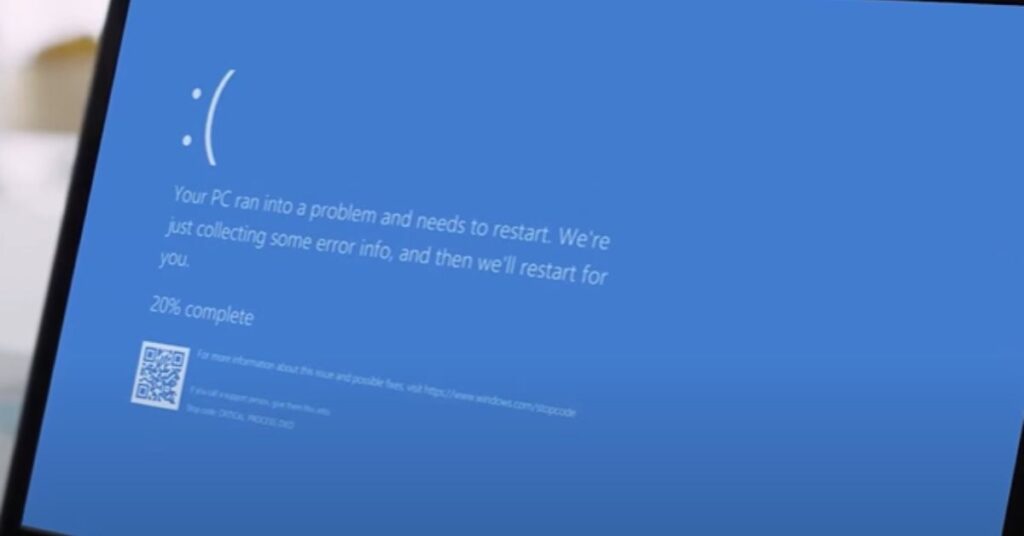
These errors can be caused by myriad factors, ranging from software glitches to hardware malfunctions. Understanding the basics of the BSOD sets the stage for our exploration into whether the motherboard, a pivotal hardware component, can contribute to this digital dilemma. So, buckle up as we unravel the complexities behind the Blue Screen of Death and its connection to your computer’s hardware.
Role of Hardware in Blue Screen Errors
Now that we’ve established the fundamental nature of the Blue Screen of Death (BSOD), let’s zoom in on the intricate dance between hardware and these troublesome system crashes.
Hardware, the tangible components that make up your computer, plays a significant role in the stability of your system. When it comes to blue screen errors, hardware issues often take center stage as potential culprits. Whether it’s a glitch in your graphics card, a memory module acting up, or a malfunctioning processor, hardware problems can be the driving force behind those nerve-wracking blue-screen encounters.
Understanding the Motherboard’s Role
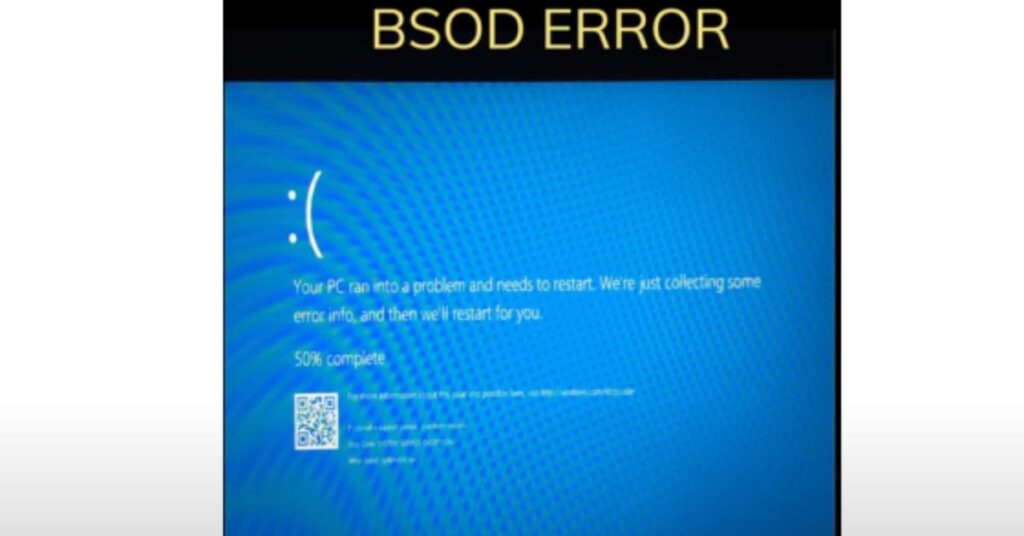
In the intricate symphony of your computer’s components, the motherboard takes center stage as the conductor, orchestrating seamless communication among all the players. Think of it as the nerve center, the hub where essential hardware components converge and collaborate to bring your system to life.
The motherboard is not merely a passive bystander; it’s a dynamic facilitator of connections. It hosts the CPU, RAM, storage drives, and various peripheral devices, ensuring they communicate effectively. Picture it as the digital circulatory system, transmitting data and instructions between different parts of your computer.
Understanding the motherboard’s role is pivotal when troubleshooting blue screen errors. A fault in this central hub can disrupt the entire operation, potentially leading to system instability and crashes. As we navigate the complexities of hardware-induced blue screen issues, recognizing the motherboard’s significance sheds light on how this vital component could influence the stability of your digital domain. Join us as we uncover the mysteries behind the motherboard and its potential impact on those elusive blue screen errors.
How a Faulty Motherboard Can Cause a Blue Screen?

Now that we comprehend the motherboard’s critical role in maintaining the harmony of our computer system
- Faulty Components: A malfunctioning motherboard might harbor defective components. These defects can lead to erratic behavior, causing sudden crashes and, in extreme cases, triggering the BSOD.
- Hardware Conflicts: The motherboard is the nexus where various hardware components converge. If there are conflicts among these components – perhaps due to incompatible hardware or outdated drivers the motherboard may struggle to mediate, resulting in system instability and potential blue screen errors.
- Communication Breakdown: The motherboard’s primary role is to facilitate communication between different hardware elements. If this communication breaks down due to a damaged motherboard, it can manifest as blue screen errors, indicating a disruption in the flow of data and instructions.
Steps to Diagnose and Address Motherboard-Related Issues
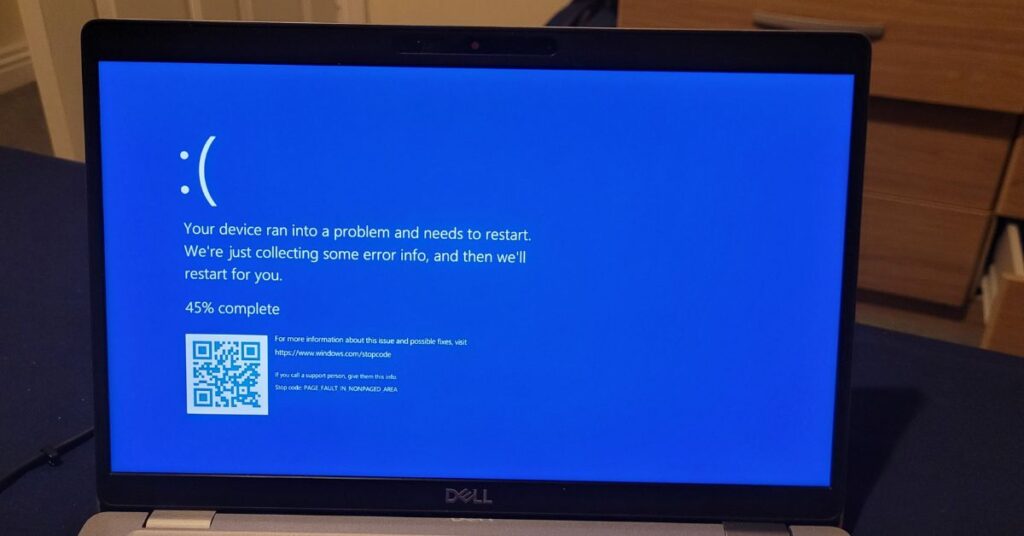
It’s time to equip ourselves with practical steps to diagnose and address motherboard-related issues. Here’s a roadmap for troubleshooting:
- Update Drivers: Ensure that all motherboard drivers are up-to-date. Manufacturers release driver updates to address compatibility issues and improve stability. Visit the official website of your motherboard manufacturer to download the latest drivers.
- Check for Hardware Conflicts: Examine your system for hardware conflicts. Ensure that all connected hardware components, such as RAM, graphics cards, and peripherals, are compatible and not causing conflicts. Adjust hardware configurations if needed.
- Run Diagnostic Tools: Utilize diagnostic tools provided by your motherboard manufacturer. Many motherboards come with diagnostic utilities that can identify potential issues. Running these tools can provide insights into the health of your motherboard and connected components.
- Inspect for Physical Damage: Visually inspect the motherboard for any signs of physical damage, such as burnt areas, damaged capacitors, or loose connections. Physical damage can be a clear indicator of a malfunctioning motherboard.
- Test with Minimal Hardware: Temporarily disconnect unnecessary hardware components and run your system with the bare minimum – motherboard, CPU, one stick of RAM, and essential peripherals. This helps identify whether the issue persists with a minimal hardware configuration.
- Check for Overheating: Overheating can stress the motherboard and lead to instability. Ensure that cooling systems, such as fans and heat sinks, are functioning correctly. Monitor temperatures using software utilities to identify and address overheating issues.
- Inspect Power Supply: A faulty power supply can impact the stability of the entire system, including the motherboard. Test your power supply or consider using a known-good power supply to rule out power-related issues.
- Consult Manufacturer Support: If issues persist, consider reaching out to the manufacturer’s support. They can provide specific guidance based on your motherboard model and assist in troubleshooting more complex problems.
some tips for motherboards cause blue screen
Tips for Dealing with Motherboard-Related Blue Screen Issues:
- Review System Logs: Check the system logs in the Windows Event Viewer for error messages or warnings related to the motherboard. This can offer additional insights into specific issues.
- BIOS/UEFI Update: Ensure that your motherboard’s BIOS/UEFI firmware is up-to-date. Manufacturers release updates that can address compatibility issues and enhance system stability.
- Reset BIOS/UEFI Settings: If you suspect incorrect settings in the BIOS/UEFI are contributing to the problem, consider resetting the settings to their default values. Be cautious and consult your motherboard manual for guidance.
- Run Memory Tests: Use tools like Windows Memory Diagnostic or third-party memory testing software to check the integrity of your RAM. Faulty RAM can often lead to blue screen errors.
- Inspect Peripheral Connections: Ensure all peripherals, including graphics cards, are securely connected to the motherboard. Loose connections can result in intermittent issues.
- Consider Professional Assistance: If you’re uncomfortable or unsure about performing hardware diagnostics, seek help from professional technicians or your computer’s manufacturer. They can provide in-depth analysis and support.
- Investigate Software Conflicts: Occasionally, software conflicts can mimic hardware issues. Investigate recent software installations or updates that coincide with the onset of blue screen errors.
- Temperature Monitoring: Keep an eye on your system’s temperature. Overheating can lead to stability issues. Use software utilities to monitor temperatures and take steps to improve cooling if necessary.
- Document Error Codes: Take note of any error codes displayed during blue screen incidents. These codes can provide valuable information for troubleshooting and can be shared with support professionals.
- Consider Professional Diagnosis Tools: Some professional diagnostic tools, both hardware and software, are designed for in-depth motherboard analysis. These tools can be beneficial for users with advanced technical knowledge.
If problems persist, seeking assistance from professionals is a prudent step to ensure accurate diagnosis and resolution.
final words
When faced with ongoing difficulties, don’t be afraid to get expert help. Support teams from manufacturers and skilled technicians can offer customized advice, guaranteeing that the motherboard—the beating heart of your computer—resumes its rhythm without the menacing blue screen disruptions.
May you have computer adventures free from unexpected crashes and a smooth operating system, guided by the knowledge that a sturdy motherboard is the foundation of a reliable digital world. Have fun with computing!
FAQ: Can the motherboard cause a blue screen?
Are there specific error codes associated with motherboard-related blue screen errors?
Blue screen errors often display error codes that can offer insights into the underlying issue. Document the error codes shown during a BSOD incident, as they can be valuable when seeking assistance or conducting further research.
Can outdated BIOS/UEFI firmware contribute to motherboard-related blue screen errors?
Yes, outdated BIOS or UEFI firmware can lead to compatibility issues and system instability. Regularly updating your motherboard’s firmware can address potential problems and enhance stability.
Can overheating contribute to motherboard-related blue screen errors?
Yes, overheating can stress the motherboard and lead to instability. Monitoring system temperatures and ensuring adequate cooling can help prevent overheating-related issues.
How often should I update my motherboard drivers to prevent blue screen errors?
Regularly check for driver updates on the official website of your motherboard manufacturer. Updating drivers as new versions are released can help prevent compatibility issues and enhance system stability.
